Do you want to create a shortcut of any of your favorite or most used websites? You might have heard of Google Calendar or Gmail shortcuts on desktop. You might have heard web shortcuts in Google Chrome. Do you want to create such a shortcut which will open in other browser of your choice. I will tell how to make these shortcuts. It’s too easy and you don’t need any other tool. I assume that you use Windows.
Now let’s create a web shortcut.
Right click on your desktop and select New -> Shortcut.
Now provide the URL of the website, for which you want to create a shortcut.
Now type in the name by which you want to call this shortcut.
Click on Finish and you are done.
This shortcut will open in your default browser. To create a shortcut which will open in the browser of your choice, use similar text to the following string.
“C:\Program Files\Mozilla Firefox 3 Beta 3\firefox.exe” http://debiprasad.net/
In this text, the first part (inside double quote: “C:\Program Files\Mozilla Firefox 3 Beta 3\firefox.exe”) is the location of your browser in your computer. The second part (outside double quote: http://debiprasad.net/) is the url of the website. Both parts are separated by a space. Now replace the location of the browser of your choice in the first part and the url of the website in the second part.
Get browser location: Here is a small trick to get the location of the browser easily. Right click on the shortcut icon of the browser and click on Properties. In the Properties window, copy the target value. This is the location of the browser. Use this in the first part of the above string.
Customizing shortcut icon: Now you can customize icon of the shortcut you created. Right click on the shortcut icon and click on Properties. Click on the Change Icon button and select icon of your choice. You can download many free icons from the Internet. There are many tools available in the Internet where you can create your own icons.
UpdateCreate these shortcuts in a much easier way
I just learned this technique. This is very similar to the way people drag the url or the favicon to create bookmark. Similarly drag the favicon (works in Firefox, Safari and IE 7+) or the selected url from the address bar (works in Chrome) or any link (works in all browsers except Opera) to your Desktop or Start menu or Quick Start menu. The only limitation is that, it’ll open in the default browser. To change the browser for that shortcut follow technique described above.
Image credit: Fickr – Paul & Aline – Shortcut
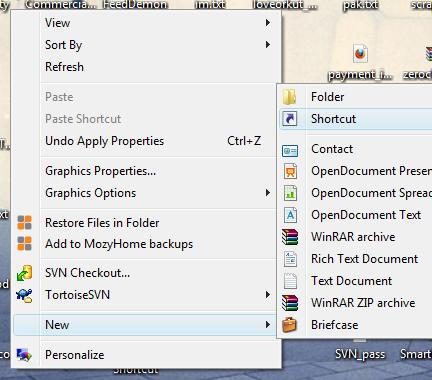
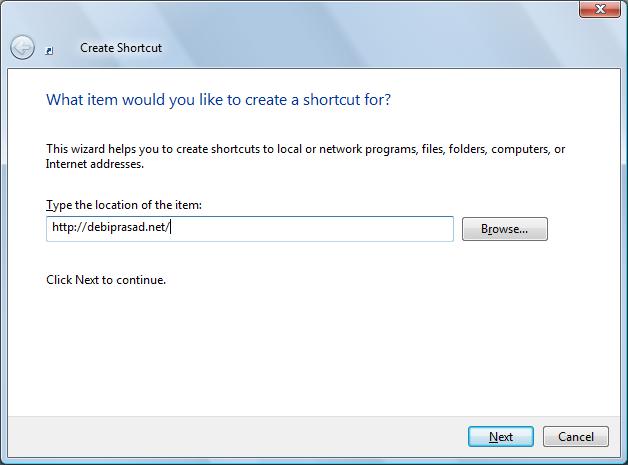
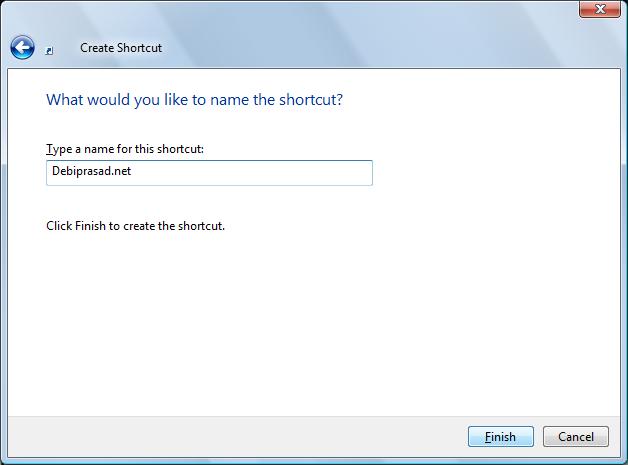
Leave a Reply